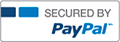NETW360 Week 3 iLab: Observing RF Activities | Complete Solution

- ExpertT
- Rating : 109
- Grade : A+
- Questions : 1
- Solutions : 1026
- Blog : 0
- Earned : $53187.54
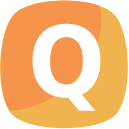
NETW360 Week 3 iLab: Observing RF Activities
Date:
Student’s Name:
Professor’s Name:
Task 1: Tutorial
Review Tutorial: Using Spectrum Analyzer Wi-Spy, located in Appendix A.
1. Name the three default views of Chanalyzer 3.4 that display RF activities from different perspectives.
2. Explain what hardware and software are required in this iLab to capture and visualize RF activities.
Task 2: Observing RF Activities
Students are not required to capture RF activities on the spectrum in this iLab. Four capture files are provided for students to observe and identify RF activities instead.
1. From the Course Shell, download Week3iLabCaptureFiles.zip to a working directory of a computer. Right click on the .zip file, click Extract All to unzip its contents into a directory with the same name.
2. Go to http://lab.devry.edu, and launch the Chanalyzer program in the Citrix environment.
3. In the Chanalyzer window, click File and Open Recording to locate/open the first capture file: Capture1.wsr. Let the recording run for at least five minutes, and answer the following questions in your lab report.
4. There are three non-overlapping channels on the 2.4 GHz band: 1, 6, and 11. Move the cursor over each of the 11 channels shown on the horizontal axis. What channel(s) currently in use overlap with other channels?
5. To rectify the problem in Step 4, to which channel would you move that overlapping device or access point?
6. In the Chanalyzer window, open the second capture file: Capture2.wsr. Let the recording run for at least five minutes, and answer the following questions in your lab report.
7. Move the cursor over each of the 11 channels shown on the horizontal axis. What channels are being used?
8. Cross-reference the information in the spectral view, topographic view, and planar view windows. Which channel is being used the most?
________________________________________
9. In the Chanalyzer window, open the second capture file: Capture3.wsr. Let the recording run for at least five minutes, and answer the following questions in your lab report.
10. Click on the vertical signatures tab on the right of the Chanalyzer window. Scroll down the list, and compare the signatures to the pattern shown in the topographic view window. What device most likely generated the RF activities across channels 8 and 9 in the capture file?
11. Click on the vertical inspector tab on the right of the Chanalyzer window. Move the cursor over the center frequency of the RF pattern in the topographic view window. Double-click the mouse in any of the three views to generate a vertical referencing line. Double-click again to remove it. What frequency (not channel!) is being used by this device?
12. In the Chanalyzer window, open the fourth capture file: Capture4.wsr. Let the recording run for a few seconds, and answer the following questions in your lab report.
13. Click on the vertical signatures tab on the right of the Chanalyzer window. Scroll down the list, and compare the signatures to the pattern shown in the topographic view window. What device most likely generated the RF activities around channel 6 in the capture file?
14. Wait until the capture file stops running. Click on the vertical inspector tab on the right of the Chanalyzer window. Switch on both the max and average formats in the planar view window. Move the cursor over to the center frequency (i.e., channel 6) of the RF pattern in the topographic view window. What are the maximum signal strength and average signal strength in dBm recorded in this capture, respectively?
15. In the Chanalyzer window, click File and Exit to close the program.
[Solved] NETW360 Week 3 iLab: Observing RF Activities | Complete Solution
- This solution is not purchased yet.
- Submitted On 29 Jul, 2015 01:59:23

- ExpertT
- Rating : 109
- Grade : A+
- Questions : 1
- Solutions : 1026
- Blog : 0
- Earned : $53187.54
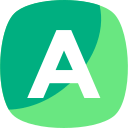
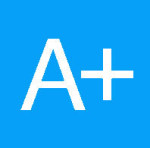
Devry NETW360 Week 2 iLab: RF Behavior Calculations | Complete Solution

NETW360 Week 3 iLab: Observing RF Activities | Complete Solution
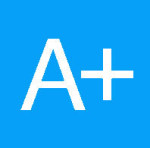
NETW360 Week 2 iLab: RF Behavior Calculations | Complete Solution
The benefits of buying study notes from CourseMerits
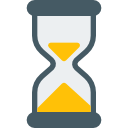
Assurance Of Timely Delivery
We value your patience, and to ensure you always receive your homework help within the promised time, our dedicated team of tutors begins their work as soon as the request arrives.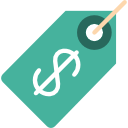
Best Price In The Market
All the services that are available on our page cost only a nominal amount of money. In fact, the prices are lower than the industry standards. You can always expect value for money from us.