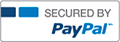GO! - Excel Chapter 3 Homework Project 3 Operations

- Halsey
- Rating : 15
- Grade : A+
- Questions : 0
- Solutions : 335
- Blog : 0
- Earned : $5956.25
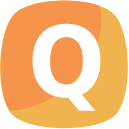
In the following project, you will edit a worksheet that will be used to summarize the operations costs for the Public Works Department.
Instructions:
For the purpose of grading the project you are required to perform the following tasks:
Step
Instructions
Points Possible
1
Start Excel. Download and open the file namedgo_e03_grader_h3.xlsx.
0
2
In the Expenses worksheet, calculate row totals for each Expense item in the range F5:F9. Calculate column totals for each quarter and for the Annual Total in the range B10:F10.
4
3
In cell G5, construct a formula to calculate the Percent of Total by dividing the Annual Total for Salaries and Benefits by the Annual Total for Totals by Quarter. Use absolute cell references as necessary, format the result in Percent Style, and then Center. Fill the formula down through cell G9.
4
4
Use a 3-D Pie chart to chart the Annual Total for each item. Move the chart to a new sheet and then name the sheetAnnual Expenses Chart.
6
5
For the Chart Title, type Summary of Annual Expenses and format the chart title using WordArt Style Fill - Blue, Accent 1, Shadow—in the first row, the second style. Change the chart title font size to 28.
10
6
Remove the Legend from the chart and then add Data Labels formatted so that only the Category Name and Percentage display positioned in the Center. Change the data labels Font Size to 12, and apply Bold and Italic.
6
7
Format the Data Series using a 3-D Format effect. Change the Top bevel and Bottom bevel to Circle. Set the Top bevel Width and Height to 50 pt and then set the Bottom bevel Width and Height to 256 pt. Change the Material to the fourth Standard Effect—Metal.
10
8
Display the Series Options, and then set the Angle of first slice to 125 so that the Salaries and Benefits slice is in the front of the pie. Select the Salaries and Benefits slice, and then explode the slice 10%. Change the Fill Color of the Salaries and Benefits slice to a Solid fill using Green, Accent 6, Lighter 40%—in the last column, the fourth color.
4
9
Format the Chart Area by applying a Gradient fill using the Preset gradients Light Gradient – Accent 4. Format the Border of the Chart Area by adding a Solid line border using Gold, Accent 4 and a 5 pt Width.
6
10
Display the Page Setup dialog box, and then for this chart sheet, insert a custom footer in the left section with the file name.
4
11
Display the Expenses worksheet, and then by using the Quarter names and the Totals by Quarter, insert a Line with Markers chart in the worksheet. Move the chart so that its upper left corner is positioned slightly inside the upper left corner of cell A12. As the Chart Title type City of Pacifica Bay Annual Expense Summary.
6
12
Format the Bounds of the Vertical (Value) Axis so that the Minimum is 2100000 and the Major unit is at 50000. Format the Fill of the Chart Area with a Gradient fill by applying the Preset gradient Light gradient Accent 3—in the first row, the third gradient. Format the Plot Area with a Solid fill using White, Background 1—in the first column, the first color.
6
13
Copy the Annual Total in cell F10 and then use Paste Special to paste Values & Number Formatting in cell B35. In cell C35, construct a formula to calculate the Projected Expenses after the forecasted increase of 3.5% in cell B31 is applied. Fill the formula through cell F35, and then use Format Painter to copy the formatting from cell B35 to the range C35:F35.
10
14
Change the Orientation of this worksheet to Landscape, and then use the Scale to Fit options to fit the Height to 1 page. From the Page Setup dialog box, center the worksheet Horizontally, and insert a custom footer in the left section with the file name.
10
15
Display the Projected Decrease worksheet. In cell C5, calculate the Percent of Total for the first expense, apply Percent Style, and then copy the formula down for the remaining expenses.
4
16
Copy cell B8, and then use Paste Special to paste the Values & Number Formatting to cell B13. Copy and Paste cell C8 to cell C13. With cell C13 selected, use Goal Seek to determine the goal amount of Professional Services expenses in cell B13 if the value in C13 is set to 25%.
6
17
From the Page Setup dialog box, center this worksheet Horizontally, and insert a custom footer in the left section with the file name.
4
18
Ensure that the worksheets are correctly named and placed in the following order in the workbook: Annual Expenses Chart, Expenses, Projected Decrease. Save and close the workbook. Exit Excel. Submit the file as directed.
0
Total Points
100
[Solved] GO! - Excel Chapter 3 Homework Project 3 Operations
- This Solution has been Purchased 1 time
- Submitted On 08 Mar, 2017 05:48:18

- Halsey
- Rating : 15
- Grade : A+
- Questions : 0
- Solutions : 335
- Blog : 0
- Earned : $5956.25
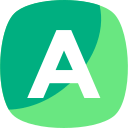

GO! - Excel Chapter 3 Homework Project 3 Operations

GO! - Excel Chapter 1 Homework Project 3 Regional Sales

GO! - Excel Chapter 3: Assessment Project 3 Department Expenses
The benefits of buying study notes from CourseMerits
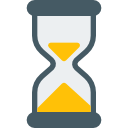
Assurance Of Timely Delivery
We value your patience, and to ensure you always receive your homework help within the promised time, our dedicated team of tutors begins their work as soon as the request arrives.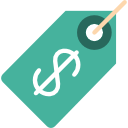
Best Price In The Market
All the services that are available on our page cost only a nominal amount of money. In fact, the prices are lower than the industry standards. You can always expect value for money from us.