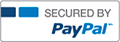CMPTR2 Week 9 Chapter 21 Landmarks Quiz On Your Own Homework 21-1 complete solutions correct answers

- Vpqnrqhwk
- Rating : 40
- Grade : A+
- Questions : 2
- Solutions : 1079
- Blog : 0
- Earned : $19352.58
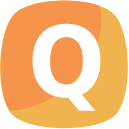
CMPTR2 Week 9 Chapter 21 Landmarks Quiz On Your Own Homework 21-1 complete solutions correct answers
Week 9 On Your Own 21-1 Submission
Students, please view the "Submit a Clickable Rubric Assignment" video in the Student Center.
Instructors, training on how to grade is within the Instructor Center.
Week 9 On Your Own Homework 21-1
Worth 75 points
Note: Microsoft Office Suite 2013 (PC), 2011 (Mac), or more recent software is required to complete each homework assignment.
Note: Some On Your Own projects have been modified for students using Microsoft Office 2011 for Mac software. Students should select the appropriate version of the assignment based on the software they are using. Failure to do so may result in errors or difficulty when completing the project.
Click here to download the data files for this assignment.
Complete the weekly homework based on the following:
1. Complete the On Your Own project (PC or Mac version) according to the project instructions and submit your assignment through the online course shell. Note: It is important to note that some On Your Own projects request a printed or self-submitted document. Students completing this course online or in a physical classroom must submit the assignment through the online course shell regardless of the instructions presented in each On Your Own exercise.
2. Submit your assignment in the appropriate Microsoft Office application(s) using the filename “Last name_First initial_OYO#” in addition to the appropriate filename extension (e.g., .docx, .dotx, .htm, etc.). For example: If your name is Mary Smith, the file for the On Your Own project 12-1 should be saved as Smith_M_12-1.dotx.
3. Include your name, course section, professor name, title of the assignment, and version of the assignment (PC or Mac).
4. Provide general comments on the overall assignment experience in two to three (2-3) sentences. Submit the written portion in the text box located in the assignment submission link.
On Your Own
On Your Own 21-1
1. Open the data file Landmarks located in the Chapter 21\On Your Own folder. Save the file as Landmarks Quiz.
2. Add the following as a footer on all slides except the title slide: Click the correct answer. (including the period).
3. On the Banded Slide Master, drag the left-middle sizing handle to the right to change the width of the title text placeholder to approximately 9.5 inches wide, keeping the right edge of the title text placeholder aligned with the right edge of the content placeholder. Change the font size of the text in the Footer placeholder to 28 points, and format it as bold.
4. On the Banded Slide Master, change the size of the Footer placeholder box to 1.65 inches high and 1.75 inches wide. Position the Footer placeholder box so it is centered between the left edge of the title text placeholder and the left edge of the slide. Change the alignment of the text in the Footer placeholder so that it is left-aligned. (Hint: Use the Align Left button in the Paragraph group on the HOME tab.)
5. On the Two Content Layout master, change the font size of the text in the content placeholder on the left so that the size of the text in the first-level bulleted items is 28 points and the size of the text in the fifth-level bulleted items is 20 points.
6. In the content placeholders on Slides 2, 3, and 4, use the Online Picture button in the content placeholders to insert photos of the following from Office.com:
· Slide 2 (“Question 1”): the Arc de Triomphe
· Slide 3 (“Question 2”): a single statue on Easter Island
· Slide 4 (“Question 3”): the Parthenon
7. On Slides 2, 3, and 4, resize the photos, maintaining the aspect ratio, so they are no more than four inches wide and as tall as possible so that they still fit in the gray area of the slide. Position them so that the top edge of each is aligned with the top edge of the bulleted list on the slide and the right edge is aligned with the right edge of the title text box. Apply the Drop Shadow Rectangle style to each photo.
8. On Slides 2, 3, and 4, change the second, third, and fourth bullet symbols to a lettered list from A to C, and remove the bullet symbol from the first bulleted item.
9. On Slide 2 (“Question 1”), draw a rectangle, and then resize it to 1.5 inches high and 1.3 inches wide. Center this rectangle between the second lettered item and the photo. Use the Shape Outline button to remove its outline, and then use the Shape Fill button to fill it with the Lime, Accent 2 color.
10. Copy the rectangle to the Clipboard. Paste copies of the rectangle to the right of the first and third lettered items. The three rectangles should align vertically in the space between the text and the photo.
11. Select all three rectangles, and then copy them to Slides 3 and 4. On both slides, position the rectangles to the right of each lettered list item.
12. On Slide 2, add the text Incorrect to the first two rectangles, and then add the text Correct to the third rectangle. Change the font size of the text in all three rectangles to 20 points, and format it as bold.
13. On Slide 3, add the text Correct to the middle rectangle, and then add the text Incorrect to the top and bottom rectangles. Format the text in the rectangles to match the formatting of the text in the rectangles on Slide 2.
14. On Slide 4, add the text Correct to the bottom rectangle, and then add the text Incorrect to the top two rectangles. Make the text in all three rectangles bold.
15. On Slide 4, draw another rectangle, and then resize it so it is .6 inches high and 1.4 inches wide. Change its outline to No Outline. Leave its fill as yellow.
16. Position the yellow rectangle so it is on top of one of the green rectangles, hiding it completely. Copy the yellow rectangle to the Clipboard, and then paste the copied rectangle twice. Position the copied rectangles on top of the other two green rectangles on the slide.
17. Select the three yellow rectangles, and then apply the exit animation Wipe. (Make sure you choose the Wipe animation in the Exit section, not in the Entrance section.) Change the direction of the animation to From Top.
18. Copy the selected three rectangles to the Clipboard. Display Slide 3 in the Slide pane, paste the copied rectangles, and then position the pasted rectangles on top of the three green rectangles. Do the same on Slide 2.
19. On Slide 2, draw a Rounded Rectangle approximately 1.5 inches high and 4.5 inches wide on top of the letter a and the first item in the lettered list. Draw another Rounded Rectangle approximately one inch high and 4.5 inches wide on top of the letter B and the second item in the lettered list, and then draw a third Rounded Rectangle on top of the letter C and the third item in the lettered list.
20. On Slide 2, select the top yellow rectangle. On the ANIMATIONS tab, set the Rounded Rectangle surrounding the first lettered item as the trigger for this animation. (Hint: Use the Trigger button in the Advanced Animation group on the ANIMATIONS tab. Select the Rounded Rectangle with the lowest number in the list.) Set the Rounded Rectangle surrounding the second lettered item as the trigger for the middle yellow rectangle. (Select the Rounded Rectangle with the second lowest number in the list.) Set the Rounded Rectangle surrounding the third lettered item as the trigger for the bottom yellow rectangle. (Select the Rounded Rectangle with the highest number in the list.)
21. Click the yellow rectangle to the right of the first lettered item. Use the Shape Fill command to fill it with the same color as the slide background. (Hint: Use the Eyedropper command.)
22. With the rectangle still selected, use the Format Painter to copy its formatting to the other two yellow rectangles on the slide.
23. Right-click the top Rounded Rectangle, and then click Format Shape to open the Format Shape task pane. In the task pane, click FILL. Change the Transparency to 100%. In the task pane, click LINE, and then change the outline to No line.
24. With the transparent Rounded Rectangle still selected, use the Format Painter to copy its formatting to the other two Rounded Rectangles on the slide.
25. On Slides 3 and 4, repeat Steps 21 through 24 to change the fill of the yellow rectangles to the same color as the slide background and to create transparent rectangles on the lettered items that serve as triggers for the animations applied to the green rectangles.
26. On Slide 5 (“Presented by”), draw a rectangle large enough to cover Click the correct answer. to the left of the slide title. Change its fill and outline so you cannot see the rectangle.
27. On Slide 5, add your name as a bulleted item, and then save the presentation.
28. Run the presentation in Slide Show view. On Slides 2, 3, and 4, click each lettered item to see the answers. Close the presentation when you're finished.
[Solved] CMPTR2 Week 9 Chapter 21 Landmarks Quiz On Your Own Homework 21-1 complete solutions correct answers
- This Solution has been Purchased 1 time
- Submitted On 21 Feb, 2017 11:46:24

- Vpqnrqhwk
- Rating : 40
- Grade : A+
- Questions : 2
- Solutions : 1079
- Blog : 0
- Earned : $19352.58
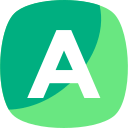

CMPTR2 Week 9 Chapter 21 Landmarks Quiz On Your Own Homework 21-1 complete solutions correct answers

CMPTR2 Week 8 Chapter 16 Inserting and Formatting Charts On Your Own On Your Own 16-1

CMPTR2 Week 7 On Your Own 13-1 Submission Chapter 13 Creating a Workbook On Your Own

CMPTR2 Week 6 Chapter 12 Enhancing a Document On Your Own On Your Own 12-1 solutions answers
The benefits of buying study notes from CourseMerits
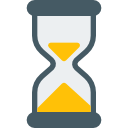
Assurance Of Timely Delivery
We value your patience, and to ensure you always receive your homework help within the promised time, our dedicated team of tutors begins their work as soon as the request arrives.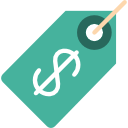
Best Price In The Market
All the services that are available on our page cost only a nominal amount of money. In fact, the prices are lower than the industry standards. You can always expect value for money from us.