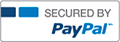Question DetailsNormal
$ 10.00
Assignment 2A: Exploring the Machine
- From Education, General Education
Question posted by

- Kimwood
- Rating : 19
- Grade : A-
- Questions : 3
- Solutions : 1123
- Blog : 1
- Earned : $4556.37
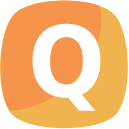
Assignment 2: Exploring the Machine
Question description
Complete the following:
- Viewing system information (Screenshot and written response required)
- View the system information (i.e., operating system, processor, memory) of the computer. (Help: From the apple navigation item click ‘About This Mac’; This navigation may vary depending on the version of the operating system.)
- Identify the computer's operating system, version of operating system, processor, and total memory (RAM) installed.
- Take a screenshot displaying the system information as evidence of completion. Save the screenshot using an image file format (e.g., .png, .jpg, .jpeg, .gif, or .bmp). Name the screenshot file using your full name followed by the word ‘System’ (e.g. JohnDoeSystem.png).
- Submit the file and written response according to the submission instructions.
- Exploring the Activity Monitor (Screenshot and written response required)
- Navigate to the Activity Monitor on the computer. (Help: From Finder, click on Go in the top menu, then click Utilities, then open Activity Monitor; This navigation may vary depending on the version of the operating system)
- Record the total number of processes that are actively running.
- Record the single process that is using the most memory.
- Take a screenshot displaying the total number of processes running, and the process that is using the most memory as evidence of completion. Save the screenshot using an image file format (e.g., .png, .jpg, .jpeg, .gif, or .bmp). Name the screenshot file using your full name followed by the word ‘Activity’ (e.g. JohnDoeActivity.png). Note: You may submit two (2) screenshots if necessary.
- Submit the file(s) and written response according to the submission instructions.
- Creating a new folder (Screenshot required)
- Create a folder on the desktop of the computer and name the folder using your full name. (e.g., John Doe).
- Take a screenshot of the desktop with your newly created folder in the screenshot.
- Save the screenshot using an image file format (e.g., .png, .jpg, .jpeg, .gif, or .bmp). Name the screenshot file using your full name followed by the word 'Folder' (e.g. JohnDoeFolder.png).
- Submit the file according to the submission instructions.
Grading for this assignment will be based on the following rubric.
Available Answer
$ 10.00
[Solved] Assignment 2A: Exploring the Machine
- This solution is not purchased yet.
- Submitted On 11 Feb, 2018 08:33:43
Answer posted by

- Kimwood
- Rating : 19
- Grade : A-
- Questions : 3
- Solutions : 1123
- Blog : 1
- Earned : $4556.37
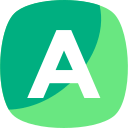
Question description
Complete the following:
Viewing system information (Screenshot and written response required)
View the system information (i.e., operating system, processor, memory) of the computer. (Help: From the apple navigation item click ‘About This Mac’; This navigation may vary depending on the version of the operating system.)
Identify the computer's operating system, version of operating system, processor, and total memory (RAM) installed.
Take a screenshot displaying the system information as evidence of completion. Save the screenshot usi...
Other Similar Questions

EmmyR...
Week 6 Assignment - Infrastructure Design
Identify the major hardware and software components of your hypothetical e-commerce company's information systems infrastructure.
Design your e-commerce company's hardware (database and proxy servers, network equipment) and ...

QUIZL...
NURS 6640N Week 4 Assignment 1
For Solution Please download the enclosed Attachment. ...

vpqnr...
Liberty University ENGL 101 Mindtap 6 assignment complete solutions correct answers updated
Liberty University ENGL 101 Mindtap 6 assignment complete solutions correct answers updated
1. Organizing a Paragraph Using Time, Space, or Importance
To cohere means “to hold together.” A paragraph coheres when the...

vpqnr...
Liberty University ENGL 101 Mindtap 2 assignment complete solutions correct answers updated
Liberty University ENGL 101 Mindtap 2 assignment complete solutions correct answers updated
1 . Understanding the Types of Supporting Ideas
For your audience to understand your main idea fully, you need to provide support...

Kevin...
B6028 Module 4 Assignment 2 Internal Environmental Scan Organizational Assessment
Module 5 - M5 Assignment 2 Internal Environmental Scan/Organizational Assessment
Internal Environmental Scan/Organizational Assessment
This section provides the opportunity to develop your course project. Conducting...
The benefits of buying study notes from CourseMerits
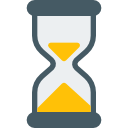
Assurance Of Timely Delivery
We value your patience, and to ensure you always receive your homework help within the promised time, our dedicated team of tutors begins their work as soon as the request arrives.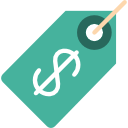
Best Price In The Market
All the services that are available on our page cost only a nominal amount of money. In fact, the prices are lower than the industry standards. You can always expect value for money from us.