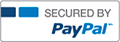Excel Project 2 | Complete Solution
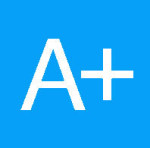
- AceTutor
- Rating : 33
- Grade : A+
- Questions : 0
- Solutions : 823
- Blog : 1
- Earned : $26606.70
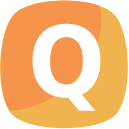
Use the project description HERE to complete this activity. For a review of the complete rubric used in grading this exercise, click on the Assignments tab, then on the title Excel Project 2. Click on Show Rubrics if the rubric is not already displayed.
Summary
Create a Microsoft Excel file with four worksheets that provides extensive use of Excel capabilities including creating a pivot table, charting, and written analysis and recommendations in support of a business enterprise.
A large rental car company has two metropolitan locations, one at the airport and another centrally located in downtown. It has been operating since 2015 and each location summarizes its car rental revenue quarterly. Both locations rent two classes of cars: economy and premium. Rental revenue is maintained separately for the two classes of rental vehicles.
The data for this case resides in the file Excel Project 2-Data.txt and can be downloaded by clicking on the Assignments tab, then on the data tile name. It is a text file with the file type .txt). Do not create your own data. You must use the data provided and only the data provided.
Requirement Points
Allocated
Comments
1
a. Open Excel and save a blank workbook with the following name: “Student’s First InitialLast Name Excel Project 2” Example: JSmith Excel Project 2
b. Set Page Layout to Landscape
0.1
Use Print Preview to
review how the first
worksheet would
print.
2 Change the name of the worksheet to Analysis by. 0.1
3In the Analysis by worksheet, enter the four labelsvertically in column A in the following order: Name:, Class/Section:, Project:, Date Due: with a row between each label, please note the colon, : , after each label. It may be necessary to adjust the column width so the
four labels are clearly visible.
0.1
Use the following
text format:
Arial 10 point
Bold Align values Right in the cell
4
a. In the Analysis by worksheet, with all entries in column C, enter the appropriate values for Name, Class and Section, Project, Date Due.
b. It may be necessary to adjust the column width so the four labels are clearly visible. 0.2
Use the following
text format:
Arial 10 point
Bold Align values left in the cells
5 Create new worksheets: Data, Initial Analysis, Profit Analysis. Upon completion, there should be Analysis 0.3
by as well as the three newly created worksheets. Delete any other worksheets.
6 If necessary, reorder the four worksheets so they are in the following order: Analysis by, Data, Initial Analysis, Profit Analysis. 0.3
7 In the Data worksheet, import the text file Excel Project 2-Data.txt.
Though the intent is to import the text file into the Data worksheet, sometimes when text data is imported into a worksheet, a new worksheet is created. If this happens, delete the blank Data worksheet, and then rename the new worksheet which HAS the recently
imported data as “Data.” It may be necessary to change Revenue to Currency format with NO decimal points and to change NumCars to Number format with NO decimal points, because of the import operation. This may or may not occur, but in case it does it needs to be corrected.
0.4
The field names should be in the top row of the worksheet with the data directly under it in rows. This action may not be necessary as this is part of the Excel table creation process. The data should begin in
Column A.
8
a. In the Data worksheet, create an Excel table with the recently imported data. Pick a style with the styles group to format the table. The style should highlight the field names in the first row.
b. Ensure NO blank spaces are part of the specified data range. Ensure the table has headers. Ensure that Header Row and Banded Rows are selected in the Table Style Options Group Box. Do NOT check the Total Row.
c. Delete all 2017 data. There should be one row for titles and thirty-two rows of data after the 2017 data is deleted.
d. There should be no column or data truncation.
0.5
Some adjustment may be necessary to column widths to ensure all field names and all data are readable (not truncated or obscured).
9
In the Data worksheet, select the table entire table (data and headers) using a mouse.
a. Copy the table to the Initial Analysis worksheet. The upper left hand corner of the header/data should be in cell A1.
b. Adjust columns widths if necessary to ensure all
data and field names are readable.
0.2
10
a. Copy the entire table (column headings and data) to the Initial Analysis worksheet. Some column adjustments may be necessary to ensure the field names as well as the data is all readable.
b. Format all data, both text and numerical content, as
Arial 10 normal
0.2
The upper left hand corner of the table should be in cell A1 of the Initial
Analysis worksheet.
11
a. In the Initial Analysis worksheet, using the table just copied there, create a Pivot Table.
b. It should be located a few columns to the right of the data and begin in Row 1. It should provide the combined revenue for Economy as well as Premium class cars, and display the total revenue for both Airport and Downtown locations, and include a total of all revenue for each location and each vehicle type.
0.8
There should be NO
2017 data on the
Initial Analysis
worksheet.
Format (for all data
should be currency
with no decimal
places, Arial, 10,
normal
12
a. In the Initial Analysis worksheet, create a chart
that shows the total revenue for both vehicle types
at each location.
b. The upper left corner of the chart should be one or
two rows below the above referenced pivot table
and left aligned with the pivot table.
c. Ensure the location and type of car is clearly
indicated in the chart. Only use 2015 and 2016
data.
0.7
The chart should
allow a viewer to
determine
approximate revenue
totals for each
vehicle total revenue
at each location.
For the questions below, present your answers in a very readable format. These answers should be placed on the page below the chart and table, if there is sufficient room on that page. Do not let the
answers be "split" over more than one page. You can type your answer in one cell (in Column A), then highlighting and selecting several rows and columns, selecting merge cells and selecting Wrap Text. Do NOT widen the columns as this will adversely impact the appearance of the pivot tables above. You will want to change the text from Center to Left justification. Play with this a bit. If you
simply type your answer on a single line in Column A, that will also be ok. But be sure the entire answer can be read without the reader having to change any formatting or view the results in the cell contents box.
13
In the Initial Analysis worksheet, Question 1: Which
location, for 2015 and 2016 combined, produced the
most revenue? How much revenue was it?
Label your response Question 1 0.6
Use the following
text format:
Arial 10 point
Normal/Black
Align text left in the
cell
14
a. From the Data worksheet, copy the entire table
(column headings and data) to the Profit Analysis
worksheet.
b. Some column adjustments may be necessary to
ensure the field names as well as the data is all
readable.
0.2
15
In the Profit Analysis worksheet, in the column to the
immediate right of NumCars label, create a label called
Overhead.
0.3
Arial 10 point
Bold
16
a. In the Profit Analysis worksheet, in the first cell
only under the Overhead label, calculate the
overhead that corresponds to the number of
NumCars (number of cars rented).
b. Use an IF statement in the calculation to determine
whether to use $50 or $75 times the NumCars so
that the Overhead value represents the total
Overhead costs for the Number of Cars (NumCars)
rented.
Overhead costs include maintenance, cleaning, and
administrative expenses associated with a car rental.
The Overhead for one rental transaction is $50 for an
economy car and $75 for a premium car. This
Overhead cost includes maintenance, cleaning, and
administrative costs for each car rental.
1.0
No credit if an IF
statement is NOT
used.
Format for Overhead
calculation:
Currency with no
decimal points.
Arial 10 point
Normal/Black
Align right in the cell
17
In the Profit Analysis worksheet, copy the formula to
all the cells below in the column.
Adjust the column width if necessary for legibility.
0.2
No credit if an IF
statement is NOT
used.
Format for Overhead
calculation:
Currency with no
decimal points.
Arial 10 point
Normal/Black
Align right in the cell
18
In the Profit Analysis worksheet, in the next column to
the right, create a label called Profit.
0.1
Arial 10 point
Bold
19
In the Profit Analysis worksheet, profit represents the
difference between Revenue and Overhead (Revenue
– Overhead). Profit is for all cars rented during the
quarter.
a. In the first cell below Profit, calculate the profit,
then copy the formula for all cells in that column.
b. Adjust the column width if necessary for legibility.
0.2 Currency with no
decimal points. Arial 10 point Normal/Black Align right in the cell
20
In the Profit Analysis worksheet, in the next column to
the right, create a label called Profit per Car
0.1
Arial 10 point Bold
21
a. In the Profit Analysis worksheet, in the next cell down under the Profit per Car label, calculate the profit per car rented. b. Copy the formula for all cells below. Adjust the column width if necessary for legibility.
0.2Currency with TWO decimal points. Arial 10 point Normal/Black Align right in the cell
22In the Profit Analysis worksheet, create a Pivot Table that provides the total profit for Economy as well as Premium class cars rented as well as totals by location. Include a grand total profit for all cars rented. Only use 2015 and 2016 data. Position the upper left corner of the Pivot Table in Row 1 two columns to the right of the table in the Profit Analysis worksheet.
1.0 Format for Pivot Table (text and data): Arial 10 pt Normal Currency (no decimal places) 23
In the Profit Analysis worksheet, create a Pivot Table that shows the Average Profit per car, averaged by Car class and averaged by location. Only use 2015 and 2016 data. Position the upper left corner to align with the pivot table above and two rows below the pivot table above. The column and row categories should match those of the above pivot table.
1.0 Format for Pivot Table (text and data): Arial 10 pt Normal Currency (TWO decimal places)
For the questions below, present your answers in a very readable format. These answers may be placed on the page below your pivot tables if there is sufficient room. Do not let the answers be "split" over more than one page. You can type your answer in one cell (in Column A), then highlighting and selecting several rows and columns, selecting merge cells and selecting Wrap Text. Do NOT widen the columns as this will adversely impact the appearance of the pivot tables above. You will want to change the text from Center to Left justification. Play with this a bit. If you simply type your answer on a single line in Column A, that will also be ok. But be sure the entire answer can be read without the reader having to change any formatting.
24
Question 1: In the Profit Analysis worksheet, which
location generates the greater total profit? How much
was that total profit?
0.6
Use the following
text format:
Arial 10 point
Normal/Black
Align text left in the
cell
25 Question 2: In the Profit Analysis worksheet, which vehicle in which location has the highest average profit? How much was that average profit? 0.6 Use the following text format:
Arial 10 point
Normal/Black
Align text left in the
cell
Total Points 10
[Solved] Excel Project 2 | Complete Solution
- This Solution has been Purchased 2 time
- Submitted On 04 Dec, 2017 08:44:01
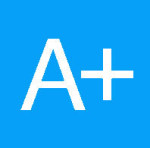
- AceTutor
- Rating : 33
- Grade : A+
- Questions : 0
- Solutions : 823
- Blog : 1
- Earned : $26606.70
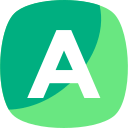

Assignment 3: Excel Problems

ACCT 370 Excel Project Part 3

FIN 301 Penn State World Campus Final Excel project

UMUC IFSM 201 Excel Project 2 IFSM 201 7394 Concepts and Applications of Information Technology

UMUC IFSM 201 Excel Project 2 IFSM 201 7394 Concepts and Applications of Information Technology
The benefits of buying study notes from CourseMerits
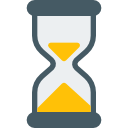
Assurance Of Timely Delivery
We value your patience, and to ensure you always receive your homework help within the promised time, our dedicated team of tutors begins their work as soon as the request arrives.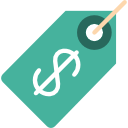
Best Price In The Market
All the services that are available on our page cost only a nominal amount of money. In fact, the prices are lower than the industry standards. You can always expect value for money from us.