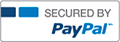Excel Project Hawaii complete solutions correct answers key

- Vpqnrqhwk
- Rating : 40
- Grade : A+
- Questions : 2
- Solutions : 1079
- Blog : 0
- Earned : $19352.58
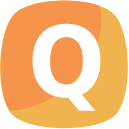
Excel Project Hawaii complete solutions correct answers key
Project Description:
You are currently working for a Hawaiian travel company that specializes in arranging travel accommodations for faculty tours and vacations in the exciting destination of Hawaii. You created a workbook to store agent names, student IDs, and tour codes. The workbook also contains a worksheet to store lookup tables. You will complete the workbook for you manager’s approval. You will insert formulas and a variety of functions, convert data to a table, sort and filter the table, prepare a chart, and make the data more visually appealing by adding conditional formatting.
Instructions:
For the purpose of grading the project you are required to perform the following tasks:
Step
Instructions
Points Possible
1
Start Excel. Open Hawaiian_Trips_Exam1A.xlsx and save the workbook as HawaiianTrips_LastNameFirstName.
**Make sure the Lookup Tables sheet is active. **
0.000
2
Assign the range name rates to the base price and commission range. Assign the range name tours to the data for the package, tour description, departure, and base cost.
**Make sure you
DO NOT include the labels when naming these ranges. **
2.000
3
Click cell D13 on the Data sheet and insert a lookup function that looks up the tour code, compares it to the tours table, and returns the description. Copy the function down through cell D22.
4.000
4
Click cell E13 and insert a lookup function that looks up the tour code, compares it to the tours table, and returns the departure date. Copy the function down through cell E22.
4.000
5
Click cell F13 and insert a lookup function that looks up the tour code, compares it to the tours table, and returns the base cost of the trip. Format the cell with the accounting format then copy the function down through cell F22.
4.000
6
In cell G13, insert a formula that adds taxes and fees to the base cost of the trip (in cell F13) by using the percentage value in the input area. Use a mixed reference to the cell containing 18% in the input area above the data. Format the cell with the accounting format then copy the formula down through cell G22.
4.000
7
In cell H13, insert a PMT function to calculate the payments for students who want to pay for their trips in FOUR installments. Use the interest rate and months in the input area above the data. Use absolute cell references in the formula where needed. Make sure the result is a positive value. Copy the function down through cell H22.
**To make this
value display as a positive number, Place a negative sign before the function**
4.000
8
Click cell I13 and calculate the agent commission using the base cost of the trip and another lookup function that returns the commission rate based on the base cost of the trip using the rates lookup table. The function should then calculate the monetary value of the commission. Format the cell with the accounting format then copy the function down through cell I22.
4.000
9
Merge and center the main title on the first row over all data columns on the Data sheet. (Columns A:I) Apply the “Title” cell style. Merge and center the subtitle on the second row over all data columns and apply the “Explanatory Text” style.
6.000
10
Apply Currency number format to the monetary values in column H. Hide the Tour Code column.
2.000
11
Wrap text in the range F12:I12. Set the column widths for these columns to 15. Adjust the row height to AutoFit Row Height. Freeze the panes so that the first column and rows 1 through 12 do not scroll off-screen.
4.000
12
Apply the Light Red Fill with Dark Red Text conditional formatting to values in the Total Cost with Taxes column for the top 4 values.
4.000
13
Insert a function to calculate the total for all trips (including taxes) in cell G5, the median trip cost in cell G6, and the average trip cost in cell G9
4.000
14
Insert a function to calculate the lowest trip cost in cell G7 and the highest trip cost in cell G8. Click cell G10 and enter a function to display today's date with the time. Format the cell to display the time (Example: 9/9/15 3:30 PM).
6.000
15
Copy the Data sheet and place the copied sheet before the Summary sheet. Remove the conditional formatting rule on the Data (2) sheet.
4.000
16
Convert the data range in the Data (2) sheet to a table. Apply the Table Style Medium 2 style to the table.
4.000
17
Sort the table by departure date from newest to oldest and then alphabetically by trip description. Apply a filter to display trips arranged by agents Sampson and Bills only.
4.000
18
Display a total row. Select a function that calculates totals for all monetary columns.
3.000
19
Create column sparklines in column H in the Summary sheet to display six-month trends for each agent. Show the high point in each sparkline. Apply the SparkLine Style Accent 1, Darker 50% style. Apply the Blue, Accent 1 high point marker color.
5.000
20
Insert an IF function in column I
If the agent
’s average sales are less than than the average of all sales for the six months, then the agent does not qualify for a bonus. (0 should be the result)
If the agent qualifies, then put in the bonus stored in cell K1.
10.000
21
Create a clustered bar chart of the agents and their six-month sales, using the chart type that displays the months on the category axis. Move the chart to a new chart sheet named Sales Chart.
4.000
22
Apply the Layout 1 chart layout. Type January-June 2016 Sales by Agent for the chart title. Apply the Style 8 chart style.
5.000
23
Create a footer with the sheet tab code in the center, the file name code on the right side of each sheet, and the text “Hawaiian Trips” in the left section.**Make sure the footer is on ALL sheets. **
3.000
24
Apply 0.2" left and right margins and scale to one page (Height and Width) for the Data and Data (2) sheets. Select Landscape orientation for the Data (2) sheet.
3.000
25
Change the width of the summary page to fit on 1 Page when printed (Height and Width). Also on the summary worksheet, make it centered horizontally on the page.
3.000
26
Save the workbook. Ensure that the worksheets are named correctly and in the following order: Lookup Tables, Data, Data (2), Sales Chart, and then Summary. Close the workbook and exit Excel. Submit the workbook back into MyITLab.
0.000
Total Points
100.000
[Solved] Excel Project Hawaii complete solutions correct answers key
- This solution is not purchased yet.
- Submitted On 25 May, 2017 02:39:31

- Vpqnrqhwk
- Rating : 40
- Grade : A+
- Questions : 2
- Solutions : 1079
- Blog : 0
- Earned : $19352.58
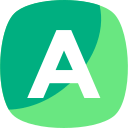

Assignment 3: Excel Problems

ACCT 370 Excel Project Part 3

FIN 301 Penn State World Campus Final Excel project

UMUC IFSM 201 Excel Project 2 IFSM 201 7394 Concepts and Applications of Information Technology

UMUC IFSM 201 Excel Project 2 IFSM 201 7394 Concepts and Applications of Information Technology
The benefits of buying study notes from CourseMerits
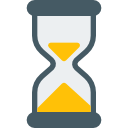
Assurance Of Timely Delivery
We value your patience, and to ensure you always receive your homework help within the promised time, our dedicated team of tutors begins their work as soon as the request arrives.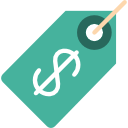
Best Price In The Market
All the services that are available on our page cost only a nominal amount of money. In fact, the prices are lower than the industry standards. You can always expect value for money from us.