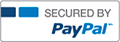Excel Project GO! ECH02 A1 - Dessert Inventory 2.3

- Halsey
- Rating : 15
- Grade : A+
- Questions : 0
- Solutions : 335
- Blog : 0
- Earned : $5956.25
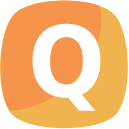
GO! ECH02 A1 - Dessert Inventory 2.3
Project Description:
In the following project, you will edit a worksheet detailing the current inventory of Marisol Desserts and Spices Austin facility.
Instructions:
For the purpose of grading the project you are required to perform the following tasks:
Step Instructions Points Possible
1 Start Excel. Download and open the file named go_e02_grader_a1.xlsx. 0.000
2 To the right of column B, insert two new columns to create new blank columns C and D. By using Flash Fill in the two new columns, split the data in column B into a column for Item # in column C and Item Name in column D. Be sure that Item # and Item Name display as the column headings, and then delete column B. 10.000
3 By using the Cut and Paste commands, cut column D—Category—and paste it to column H, and then delete the empty column D. Apply AutoFit to columns A:G. 3.000
4 In cell B4, insert a function to calculate the Total Items in Stock by summing the Quantity in Stock data, and then apply Comma Style with zero decimal places to the result. 4.000
5 In the appropriate cell in the range B5:B8, insert functions to calculate the Average, Median, Lowest, and Highest retail prices, and then apply the Accounting Number Format to each result. 10.000
6 Move the range A4:B8 to the range D4:E8, apply the 20% - Accent4 cell style to the range, and then select columns D:E and AutoFit.
6.000
7 In cell C6, type Statistics and then select the range C4:C8. From the Format Cells dialog box, merge the selected cells, and change the text Orientation to 25 Degrees. 6.000
8 Format cell C6 with Bold, a Font Size of 14 pt, and then change the Font Color to Green, Accent 6. Apply Middle Align and Align Right. 10.000
9 In the Category column, Replace All occurrences of Pastries with Danish.
2.000
10 In cell B10, use the COUNTIF function to count the number of Cake dessert types in the Category column. 4.000
11 In cell H13, type Stock Level. In cell H14, enter an IF function to determine the items that must be ordered. If the Quantity in Stock is less than 50 the Value_if_true is Order. Otherwise the Value_if_false is OK. Fill the formula down through cell H42. 6.000
12 Apply Conditional Formatting to the Stock Level column so that cells that contain the text Order are formatted with Bold Italic and a font color of Color of Gold, Accent 4. 6.000
13 Apply conditional formatting to the Quantity in Stock column by applying a Gradient Fill Blue Data Bar. 6.000
14 Format the range A13:H42 as a Table with headers, and apply the style Table Style Light 18. Sort the table from A to Z by Item Name, and then filter on the Category column to display only the Cake types. 8.000
15 Display a Total Row in the table, and then in cell A43, Sum the Quantity in Stock for the Cake items. Type this same result in cell B11. Click in the table, and then on the DESIGN tab, remove the total row from the table. Clear the Category filter, and convert the table to a range. 8.000
16 Merge & Center cell A1 across columns A:H and apply the Title cell style. Merge & Center cell A2 across columns A:H, and apply the Heading 1 cell style. Change the theme to Ion, and then select and AutoFit all the columns. 7.000
17 Set the orientation to Landscape. From the Page Setup dialog box, center the worksheet Horizontally, and set row 13 to repeat at the top of each page. 2.000
18 Insert a custom footer in the left section with the file name. 2.000
19 Save and close the workbook. Exit Excel. Submit the file as directed. 0.000
Total Points 100.000
[Solved] Excel Project GO! ECH02 A1 - Dessert Inventory 2.3
- This Solution has been Purchased 4 time
- Submitted On 08 Mar, 2017 05:44:08

- Halsey
- Rating : 15
- Grade : A+
- Questions : 0
- Solutions : 335
- Blog : 0
- Earned : $5956.25
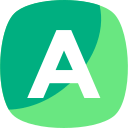

Assignment 3: Excel Problems

ACCT 370 Excel Project Part 3

FIN 301 Penn State World Campus Final Excel project

UMUC IFSM 201 Excel Project 2 IFSM 201 7394 Concepts and Applications of Information Technology

UMUC IFSM 201 Excel Project 2 IFSM 201 7394 Concepts and Applications of Information Technology
The benefits of buying study notes from CourseMerits
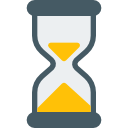
Assurance Of Timely Delivery
We value your patience, and to ensure you always receive your homework help within the promised time, our dedicated team of tutors begins their work as soon as the request arrives.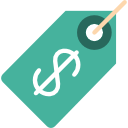
Best Price In The Market
All the services that are available on our page cost only a nominal amount of money. In fact, the prices are lower than the industry standards. You can always expect value for money from us.