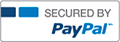MATH 221 Statistics for Decision Making Week 2 iLab complete solutions correct answers key

- Vpqnrqhwk
- Rating : 40
- Grade : A+
- Questions : 2
- Solutions : 1079
- Blog : 0
- Earned : $19352.58
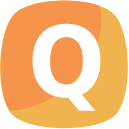
MATH 221 Statistics for Decision Making Week 2 iLab complete solutions correct answers key
MATH 221 Statistics for Decision Making
Week 2 iLab
Name:
Statistical Concepts that you will learn after completing this iLab:
Using Excel for Statistics
Graphics
Shapes of Distributions
Descriptive Statistics
Empirical Rule
Week 2 iLab Instructions-BEGIN
Ø Data have already been formatted and entered into an Excel worksheet.
Ø Obtain the data file for this lab from your instructor
Ø The names of each variable from the survey are in the first row of the Worksheet. This row has a background color of gray to identify it as the variable names. All other rows of the Worksheet represent a certain students’ answers to the survey questions. Therefore, the rows are called observations and the columns are called variables. On page 6 of this lab, you will find a code sheet that identifies the correspondence between the variable names and the survey questions.
Ø Follow the directions below and then paste the graphs from Excel in the grey areas for question 1 through 3. Type your answers to questions 4 through 11 where noted in the grey areas. When asked for explanations, please give thorough, multi-sentence or paragraph length explanations.
Ø PLEASE NOTE that various versions of Excel may have slightly different formula commands. For example, some versions use =STDEV.S while other versions would use =STDEVS (without the dot before the last “S”).
Ø The completed iLab Word Document with your responses to the 11 questions will be the ONE and only document submitted to the dropbox. When saving and submitting the document, you are required to use the following format: Last Name_ First Name_Week2iLab.
Week 2 iLab Instructions-END 2
Creating Graphs
1. Create a pie chart for the variable Car Color: Select the column with the Car variable, including the title of Car Color. Click on Insert, and then Recommended Charts. It should show a clustered column and click OK. Once the chart is shown, right click on the chart (main area) and select Change Chart Type. Select Pie and OK. Click on the pie slices, right click Add Data Labels, and select Add Data Callouts. Add an appropriate title. Copy and paste the chart here. (4 points)
2. Create a histogram for the variable Height. You need to create a frequency distribution for the data by hand. Use 5 classes, find the class width, and then create the classes. Once you have the classes, count how many data points fall within each class. It may be helpful to sort the data based on the Height variable first. Create a new worksheet in Excel by clicking on the + along the bottom of the screen and type in the categories and the frequency for each category. Then select the frequency table, click on Insert, then Recommended Charts and choose the column chart shown and click OK. Right click on one of the bars and select Format Data Series. In the pop up box, change the Gap Width to 0. Add an appropriate title and axis label. Copy and paste the graph here. (4 points)
3. Type up a stem-and-leaf plot chart in the box below for the variable Money, with a space between the stems and the group of leaves in each line. Use the tens value as the stem and the ones value for the leaves. It may be helpful to sort the data based on the Money variable first.
An example of a stem-and-leaf plot would look like this:
0 4 5 6 9 3
1 5 6 3 6
2 9 2
The stem-and-leaf plot shown above would be for data 4, 5, 6, 9, 3, 15, 16, 13, 16, 29, and 22. (4 points)
Calculating Descriptive Statistics
4. Calculate descriptive statistics for the variable Height by Gender. Click on Insert and then Pivot Table. Click in the top box and select all the data (including labels) from Height through Gender. Also click on “new worksheet” and then OK. On the right of the new sheet, click on Height and Gender, making sure that Gender is in the Rows box and Height is in the Values box. Click on the down arrow next to Height in the Values box and select Value Field Settings. In the pop up box, click Average then OK. Type in the averages below. Then click on the down arrow next to Height in the Values box again and select Value Field Settings. In the pop up box, click on StdDev then OK. Type the standard deviations below. (3 points)
Mean
Standard deviation
Females
Males
Short Answer Writing Assignment
All answers should be complete sentences.
5. What is the most common color of car for students who participated in this survey? Explain how you arrived at your answer. (5 points)
From the pie chart we can see that blue is the most common color of car for students who participated in this survey because it has the highest frequency.
6. What is seen in the histogram created for the heights of students in this class (include the shape)? Explain your answer. (5 points)
The histogram showed that the middlemost class has the highest frequency and the classes on the either side of the middle most class has approximately equal frequency. This indicates that the distribution of height is roughly symmetric.
7. What is seen in the stem and leaf plot for the money variable (include the shape)? Explain your answer. (5 points)
The 1st class has the highest frequency and the frequency of the higher class is smaller. This implies that the distribution is positively skewed.
8. Compare the mean for the heights of males and the mean for the heights of females in these data. Compare the values and explain what can be concluded based on the numbers. (5 points)
The mean for males is higher than for the females thus the comparison we can draw is that, the males have higher average height than females.
9. Compare the standard deviation for the heights of males and the standard deviation for the heights of females in the class. Compare the values and explain what can be concluded based on the numbers. (5 points)
The standard deviation for males is higher than for the females thus the comparison we can draw is that, the males have higher variation in height than females.
10. Using the empirical rule, 95% of female heights should be between what two values? Either show work or explain how your answer was calculated. (5 points)
The empirical rule states that 95% of the values for normal distribution falls within the 2 standard deviation around the mean. Here the distribution is symmetric so normality can be assumed so the required values are 67.05882353-2*3.111884241 = 60.83505505 and
67.05882353+2*3.111884241 =73.28259201 for females.
And, 69.66666667-2*3.307744922= 63.05117683 and 69.66666667+2*3.307744922= 76.28215651 for males.
11. Using the empirical rule, 68% of male heights should be between what two values? Either show work or explain how your answer was calculated. (5 points)
The empirical rule states that 68% of the values for normal distribution falls within the 1 standard deviation around the mean. Here the distribution is symmetric so normality can be assumed so the required values are 67.05882353-1*3.111884241 = 63.94693929 and
67.05882353+1*3.111884241 = 70.17070777 for females.
And, 69.66666667-1*3.307744922= 66.35892175 and 69.66666667+1*3.307744922= 72.97441159 for males.
Code Sheet
Do NOT answer these questions.
The Code Sheet just lists the variables name and the question used by the researchers on the survey instrument that produced the data that are included in the data file. This is just information. The first question for the lab is after the code sheet. Variable Name
Question
Drive
Question 1 – How long does it take you to drive to the school on average (to the nearest minute)?
State
Question 2 – What state/country were you born?
Temp
Question 3 – What is the temperature outside right now?
Rank
Question 4 – Rank all of the courses you are currently taking. The class you look most forward to taking will be ranked one, next two, and so on. What is the rank assigned to this class?
Height
Question 5 – What is your height to the nearest inch?
Shoe
Question 6 – What is your shoe size?
Sleep
Question 7 – How many hours did you sleep last night?
Gender
Question 8 – What is your gender?
Race
Question 9 – What is your race?
Car
Question 10 – What color of car do you drive?
TV
Question 11 – How long (on average) do you spend a day watching TV?
Money
Question 12 – How much money do you have with you right now?
Coin
Question 13 – Flip a coin 10 times. How many times did you get tails?
Die1
Question 14 – Roll a six-sided die 10 times and record the results.
Die2
Die3
Die4
Die5
Die6
Die7
Die8
Die9
Die10
[Solved] MATH 221 Statistics for Decision Making Week 2 iLab complete solutions correct answers key
- This solution is not purchased yet.
- Submitted On 16 Jan, 2017 11:18:14

- Vpqnrqhwk
- Rating : 40
- Grade : A+
- Questions : 2
- Solutions : 1079
- Blog : 0
- Earned : $19352.58
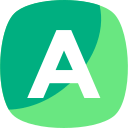

MATH 221 Week 8 Final Exam 2022 LATEST UPDATE

MATH 221 Week 8 Final Exam 2022 LATEST UPDATE
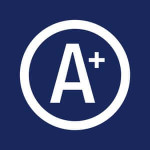
math 221 Week 5 Quiz review
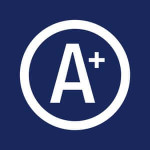
MATH 221 Statistics for Decision Making Week 4 iLab

Math 221 Discrete Math - Final Exam.
The benefits of buying study notes from CourseMerits
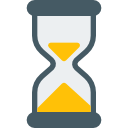
Assurance Of Timely Delivery
We value your patience, and to ensure you always receive your homework help within the promised time, our dedicated team of tutors begins their work as soon as the request arrives.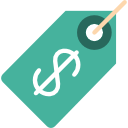
Best Price In The Market
All the services that are available on our page cost only a nominal amount of money. In fact, the prices are lower than the industry standards. You can always expect value for money from us.